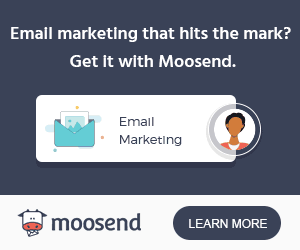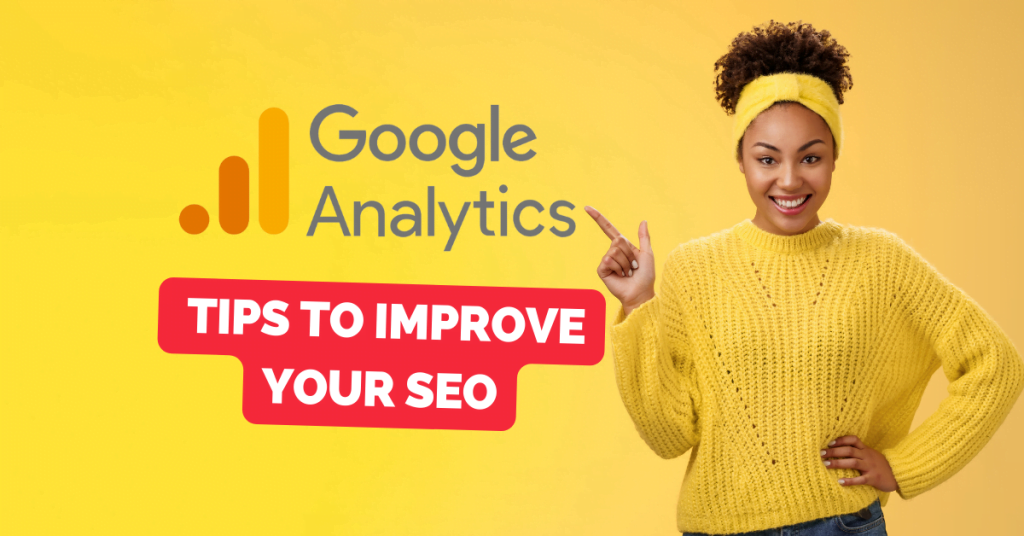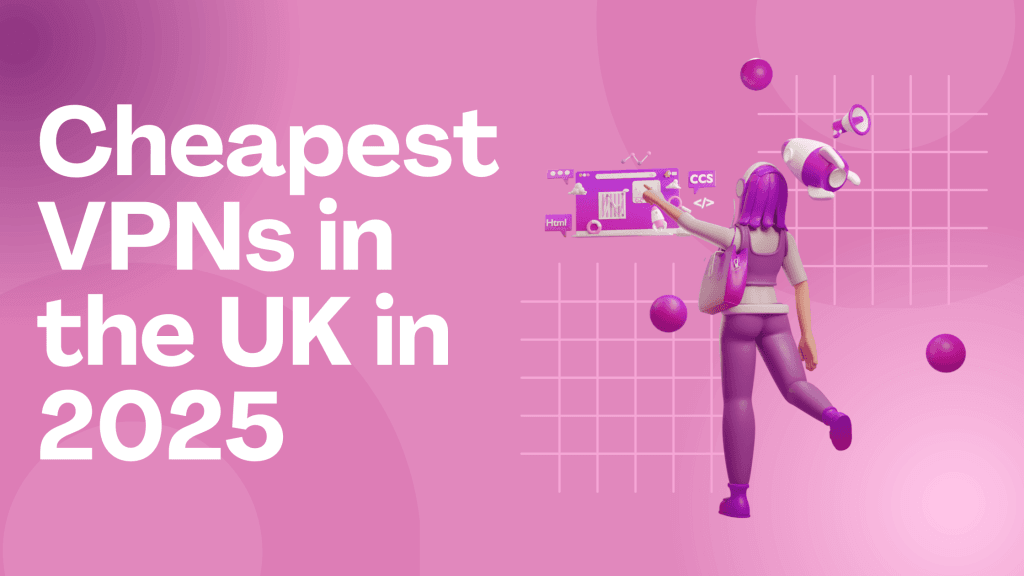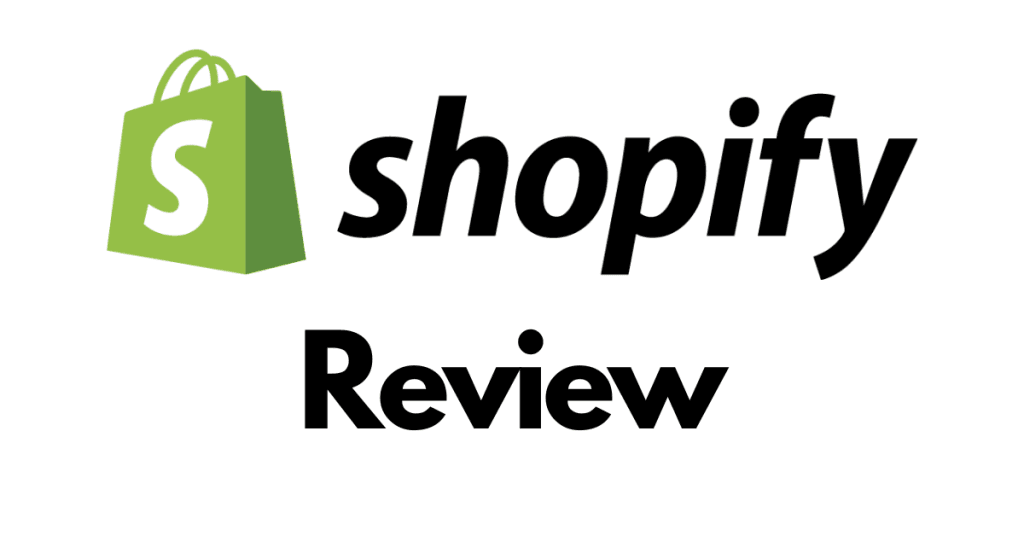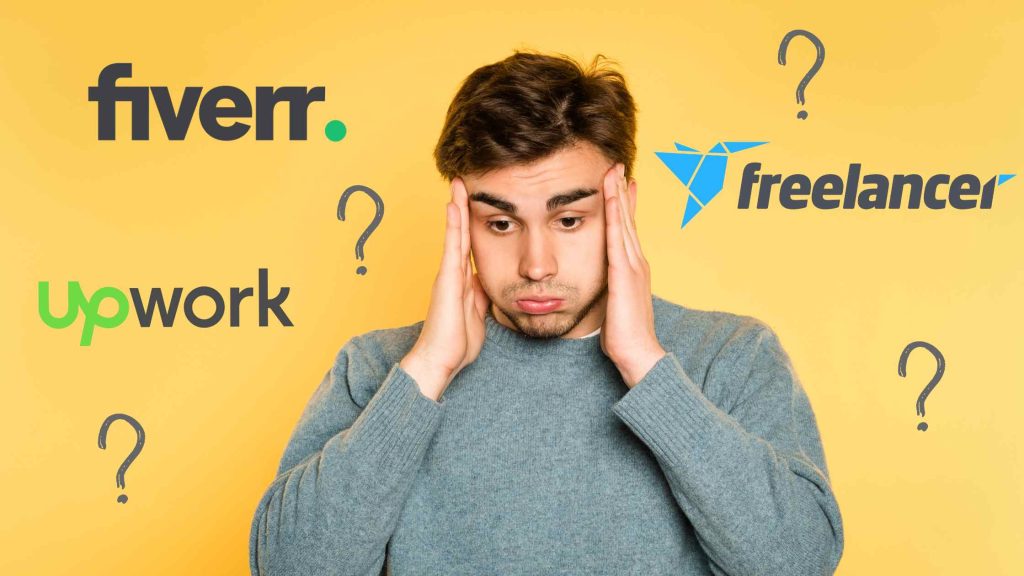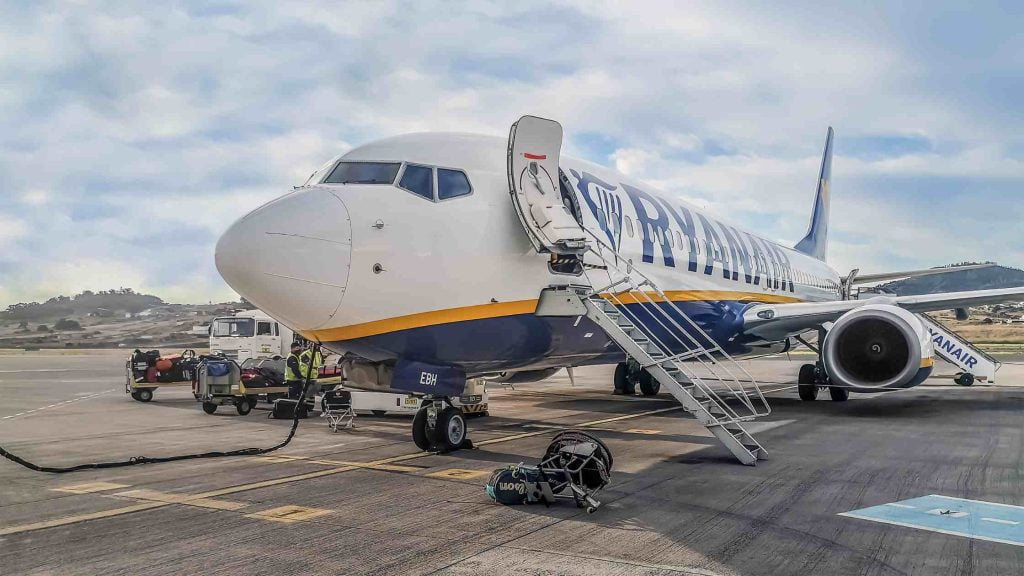Google Analytics is an essential tool for digital marketers and website owners alike, providing valuable insights into website performance and user behaviour.
By analysing Google Analytics data, you can make informed decisions about your SEO strategy, massively improving your website’s visibility and search engine rankings.
Does Google Analytics help with SEO?
Yes, but not directly. You won’t install Google Analytics and your SEO improves instantly. Google Analytics provides insights into your website’s activity, giving you the data you need to make decisions about how to improve your SEO and make changes to your website accordingly.
20 Google Analytics Tips to Improve Your SEO
- Set up goals
Before you can start optimising your website for SEO, you need to know what you want to achieve. Setting up goals in Google Analytics allows you to track specific actions on your website, such as purchases or form submissions. By tracking these goals, you can see which pages and channels are driving conversions and make data-driven decisions about your SEO strategy.
- Track organic search traffic
Organic search traffic (traffic from when a user searches a term and your site appears) is a crucial metric for SEO, as it indicates how well your website is ranking in search engine results pages (SERPs). By tracking organic search traffic in Google Analytics, you can see which keywords and pages are driving the most traffic to your site, and optimise your content accordingly.
- Monitor bounce rate
Bounce rate is the percentage of visitors who leave your site after viewing only one page.
A high bounce rate can indicate that your content is not relevant to your audience or that your website is difficult to navigate or very slow. By monitoring bounce rate in Google Analytics, you can identify pages with a high bounce rate and make improvements to keep your visitors engaged.
- Analyze user behaviour
Google Analytics gives you great insights into your website’s user’s behaviour, such as how long visitors spend on your site, which pages they visit, how long they stay on each page, what devices they’re using and where they come from in the world.
By analyzing this data, you can gain insights into user preferences and adjust your content and website design to better meet their needs.
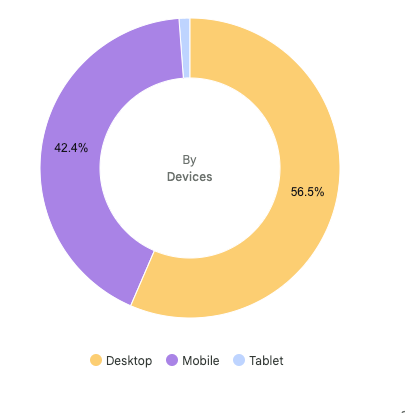
- Use the Site Search report
The Site Search report in Google Analytics shows you what visitors are searching for on your site. By analyzing this data, you can identify gaps in your content and make improvements to better serve and engage your audience.
- Monitor mobile traffic
With more than half of all internet traffic now coming from mobile devices, it’s essential to monitor mobile traffic in Google Analytics.
By analyzing mobile traffic data, you can see how visitors interact with your site on mobile devices and make adjustments to improve their user experience (mobile page speeds are often the culprit here!).
- Use the Page Speed report
Page speed is a crucial factor in SEO, as slow-loading pages can negatively impact user experience and search engine rankings.
The Page Speed report in Google Analytics shows you how long it takes for your pages to load and provides recommendations for improving page speed.
- Track referral traffic
Referral traffic refers to visitors who come to your site from other websites. By tracking referral traffic in Google Analytics, you can see which sites are linking to your content and adjust your link-building strategy accordingly.
- Use the Landing Pages report
The Landing Pages report in Google Analytics shows you which pages visitors land on when they come to your site. By analyzing this data, you can identify which pages are driving the most traffic and optimise them for better SEO performance.
- Analyze search queries
The Search Queries report in Google Analytics shows you which search queries are driving traffic to your site. By analyzing this data, you can identify keywords that are performing well and optimise your content and website accordingly.
- Use the Behaviour Flow report
The Behaviour Flow report in Google Analytics shows you how visitors move through your site, including which pages they visit and in what order. By analyzing this data, you can identify opportunities to improve navigation and user experience on your site.
- Monitor social media traffic
Social media can be a great source of traffic for your website if done right. By monitoring social media traffic in Google Analytics, you can see which platforms are driving the most traffic and adjust your social media strategy accordingly.
- Use the Events report
The Events report in Google Analytics shows you what events are occurring on your site, such as clicks on buttons or downloads of files. By analyzing this data, you can see which actions visitors are taking and optimize your site to encourage more of these actions, such as placing more CTA’s where you know they get clicked often.
- Monitor site search exits
Site search exits occur when visitors use the search function on your site but then leave without finding what they’re looking for. By monitoring site search exits in Google Analytics, you can identify areas where your site may be lacking in content or navigation and make improvements to reduce the number of exits. A good way of doing this is going through the process yourself and seeing how easy it is.
- Use the User Flow report
The User Flow report in Google Analytics shows you how your website visitors move through your site, including where they enter and exit. By analyzing this data, you can see areas to improve user experience and keep visitors engaged. The longer they stay, the better for SEO.
- Monitor demographics data
Demographics data in Google Analytics shows you information about your site’s visitors, such as their age, and country. By analyzing this data, you can better understand your audience and optimise your content and marketing efforts accordingly to reach them more effectively.
- Use the Behaviour report
This may seem a repeat of point 11 but the Behaviour report in Google Analytics shows you how visitors interact with your site, including which pages they visit and how long they spend on each page, giving a broader overview. By analyzing this data, you can identify areas where visitors may be getting stuck or losing interest and make improvements to keep them engaged.
- Monitor exit pages
Exit pages are the last pages visitors view before leaving your site. By monitoring exit pages in Google Analytics, you can identify which pages may be causing visitors to leave and make improvements to keep them engaged.
- Use the Channels report
The Channels report in Google Analytics shows you how visitors are finding your site, such as through organic search, social media, or email marketing. By analyzing this data, you can identify which channels are driving the most traffic and adjust your marketing strategy accordingly.
- Monitor conversion rates
Conversion rates are the percentage of visitors who complete a specific action on your site, such as making a purchase or filling out a form. By monitoring conversion rates in Google Analytics, you can identify which pages and channels are driving the most conversions and make data-driven decisions about your SEO strategy.
Conclusion
In conclusion, Google Analytics is a powerful tool that can provide valuable insights into website performance and user behaviour. By using these 20 tips, you can optimise your SEO strategy and improve your website’s visibility and search engine rankings. However, it’s important to note that it may take over 2 weeks for SEO changes to take effect and bear fruit. SEO is an ongoing process, and regular monitoring and analysis of data is essential to keep up with changing trends and user behaviour.
Some FAQ’s
How to connect Google Analytics to your WordPress site
Google makes this really simple with their free plugin Google Site Kit. It takes you through step-by-step putting analytics tags throughout your site.
- Install the Google Site Kit Plugin:
- Log in to your WordPress dashboard
- Go to the Plugins section
- Click on Add New.
- Search for “Google Site Kit”
- Click on Install Now.
- Once the installation is complete, click on Activate.
- Set up Google Site Kit:
- After activating the plugin, you will see a welcome screen asking you to set up Site Kit.
- Click on Start Setup and follow the prompts to connect your website to your Google account.
- Connect Google Analytics:
- Once you have set up Google Site Kit, you will be prompted to connect to Google Analytics.
- Click on Set up Analytics and follow the prompts to connect your website to your Analytics account.
- Connect Google Search Console:
- After connecting to Analytics, you will be prompted to connect to Google Search Console.
- Click on Set up Search Console and follow the prompts to connect your website to your Search Console account.
- Verify Your Site:
- After connecting to Search Console, you will need to verify your website. Follow the steps on screen to verify ownership of your website.
- View Analytics and Search Console Data: Once you have connected Google Analytics and Search Console, you will be able to view data directly in your WordPress dashboard through the Google Site Kit plugin. You can view analytics data such as page views, bounce rate, and traffic sources, as well as search console data such as search queries and click-through rates.
Do you need to put Google Analytics code on every page?
Yes, you need to put the Google Analytics code on every page you want Google to analyse and give data on. However, using the steps above, Google does it automatically for you.