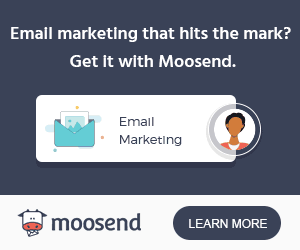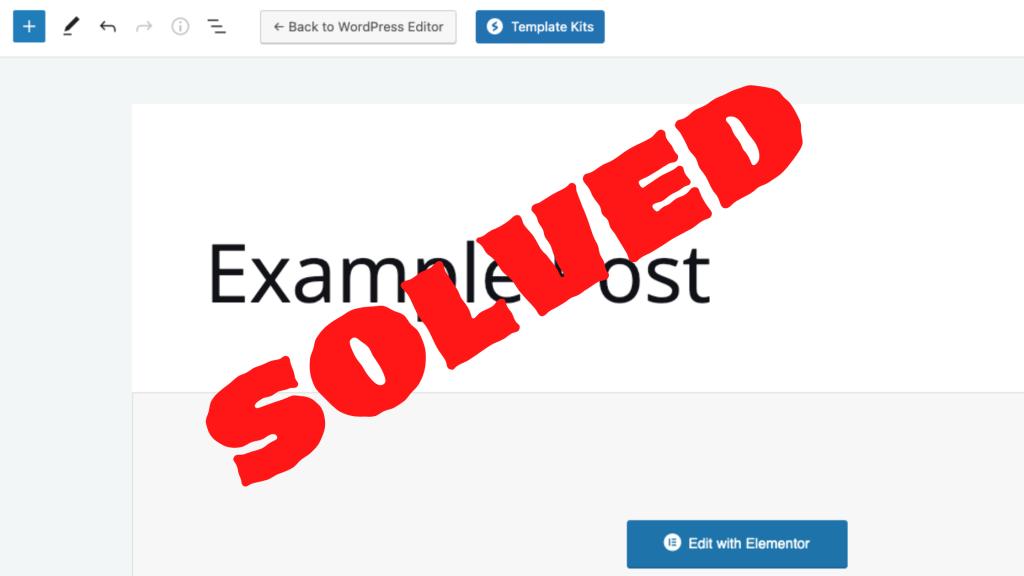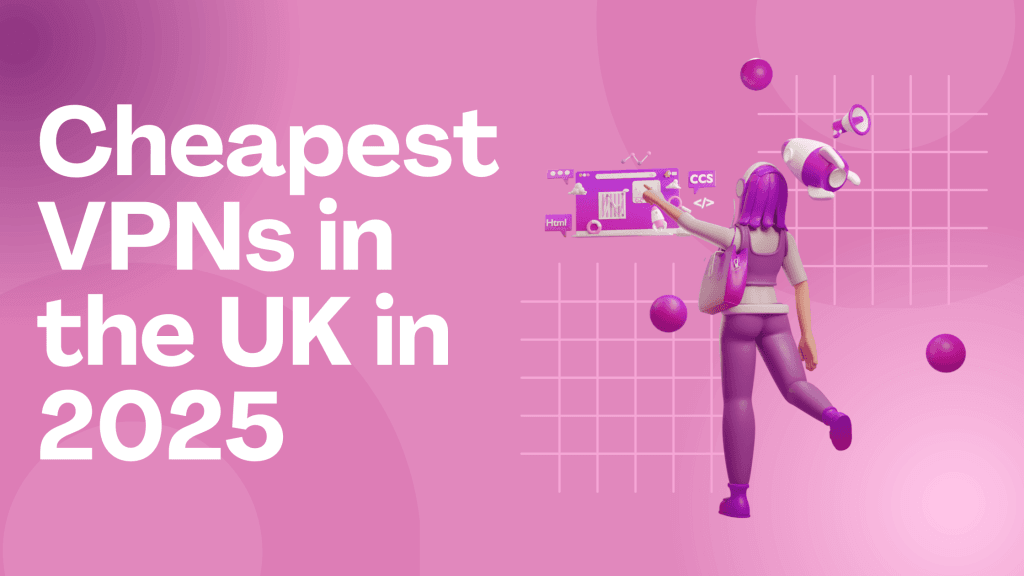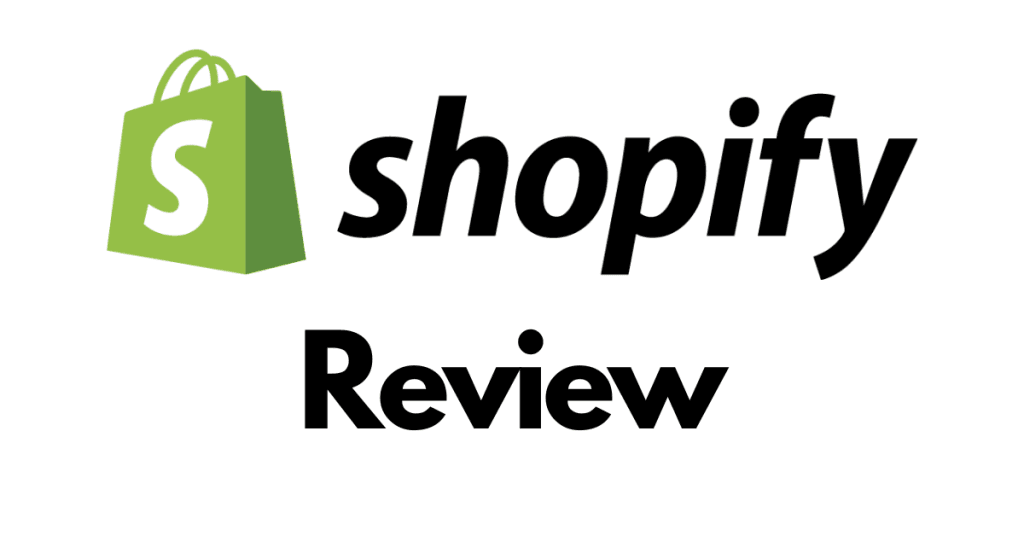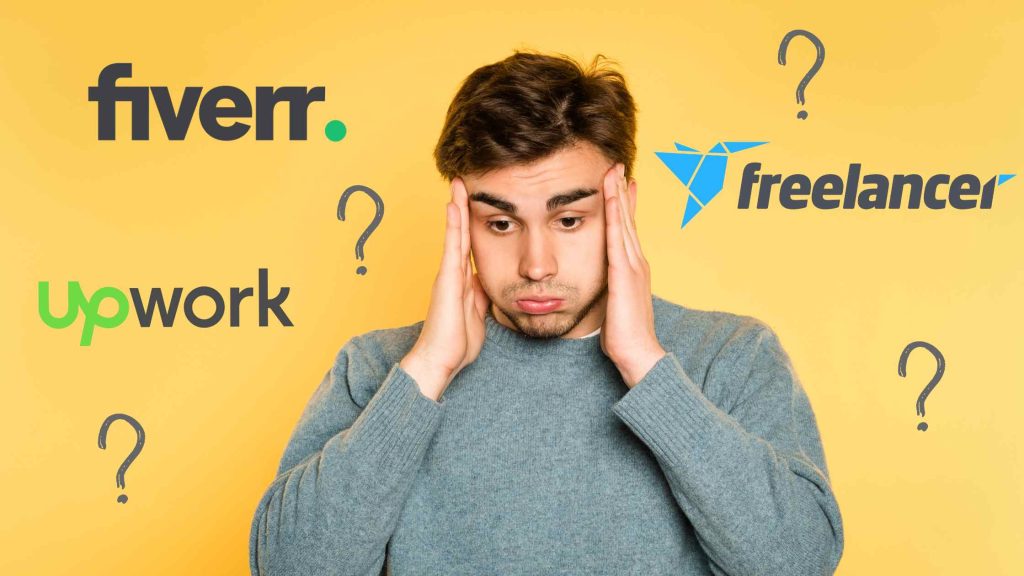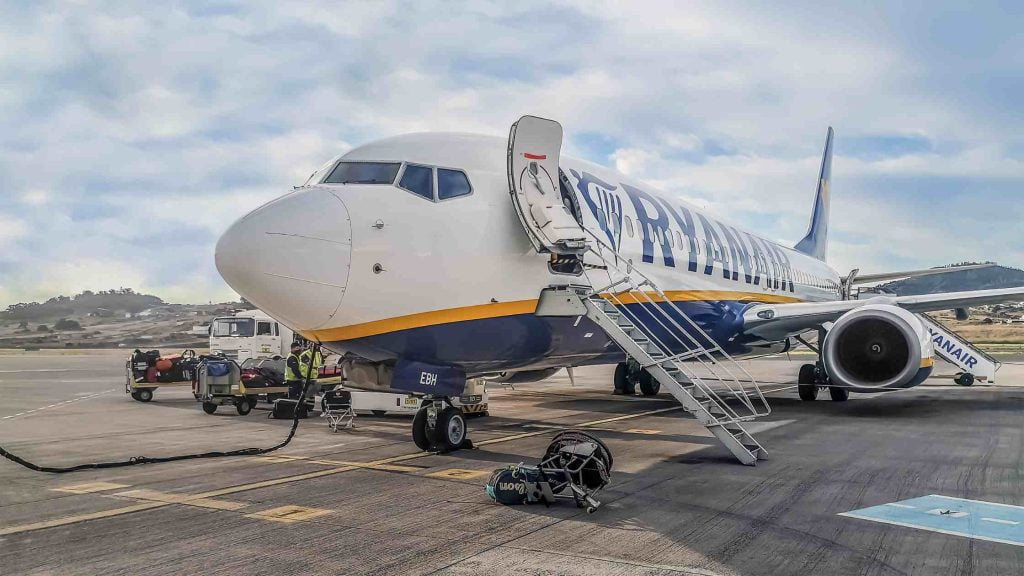Have you clicked “Edit with Elementor” and you’ve arrived at a blank page without the original content?
Elementor is a brilliant page-builder for WordPress, in fact, this very site is built with it! Compared to its counterparts, such as Divi and Beaver Builder, Elementor is right at the top.
When you have Elementor installed, you will see the option to “Edit with Elementor” on nearly everything on the site.
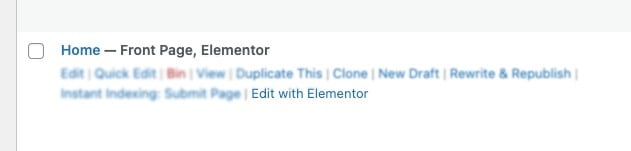
If you’ve every selected this by mistake, you may have found yourself on a blank page, without the content you made in the standard WordPress browser, but fear not, there’s an easy fix.
Clicked “Edit with Elementor” and want to return back to the WordPress Editor – How to do it
Step 1 – Go to “Edit with Elementor” in the post in Question and click the Hamburger icon

Step 2 – Click Exit
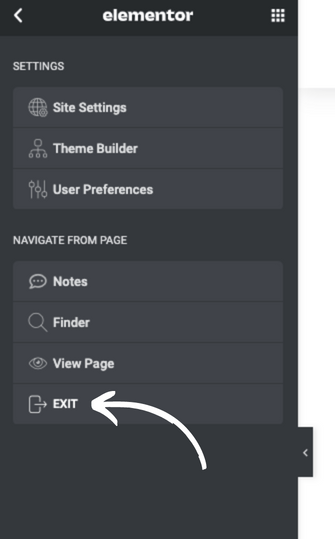
Step 3 – “Click “Back to WordPress Editor”
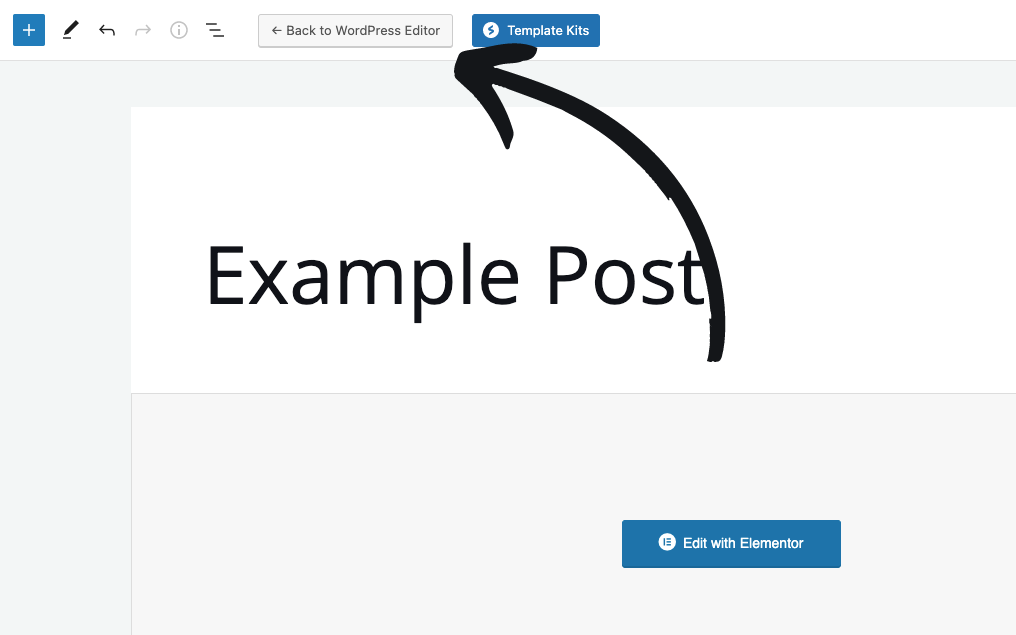
Done! Your page/post will be returned to the standard WordPress format!